New design & new functions - Part 3: Inventory
Inventory as the Central Hub for Management and Environment Control
15.02.2025 - Team BVQ°
With the "inventory" introduced in the BVQ° Release 2024.H.2.x, a new central component for managing and monitoring the environment has been added to the BVQ° Server.
Important information about the platforms and systems scanned by BVQ° is now provided here, categorized by platform layers and further subdivided into various options.
The inventory acts as a comprehensive directory, allowing you to easily locate any object in your scanned infrastructure and access detailed information about each one.
Benefits of the BVQ° inventory function
- Tabular display of all known objects of the respective systems
- Linking of objects to visualize their current health status, including monitoring via BVQ° alert rules
- Availability of basic performance and utilization metrics, including visualization
The inventory thus provides a comprehensive insight into the infrastructure and object-specific details. It marks a milestone in integrating the Expert GUI into the BVQ° web interface, paving the way for advanced analysis features in future versions.
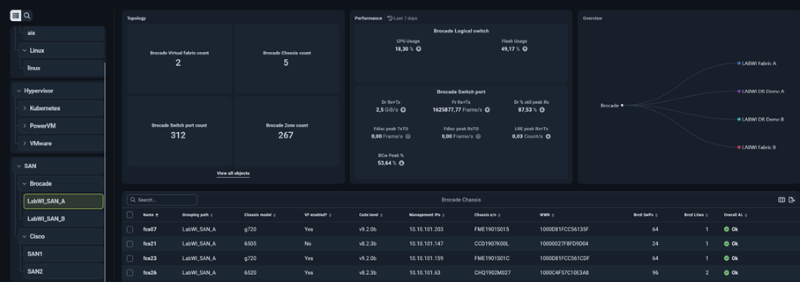
Fig. 1: Basic representation of the inventory
Structure and use of the new inventory
Compared to the previous BVQ° Server version, the functionality has been significantly enhanced with the integration of the inventory. Here's an overview of the layout and features. The new inventory UI in BVQ° is divided into three main areas, color-coded in the illustration:
- Blue area: Shows the breakdown of systems and platforms by OS, hypervisor, SAN or storage layer. This is a collapsible tree table or searchable via the search function.
- Green area: Displays current topology, performance and capacity values for the object selected in the blue area. The “View all objects” link leads to a detailed view of the selected system.
- Yellow area: A table of objects and their metrics, based on a predefined selection for the chosen object, which can be customized as needed.
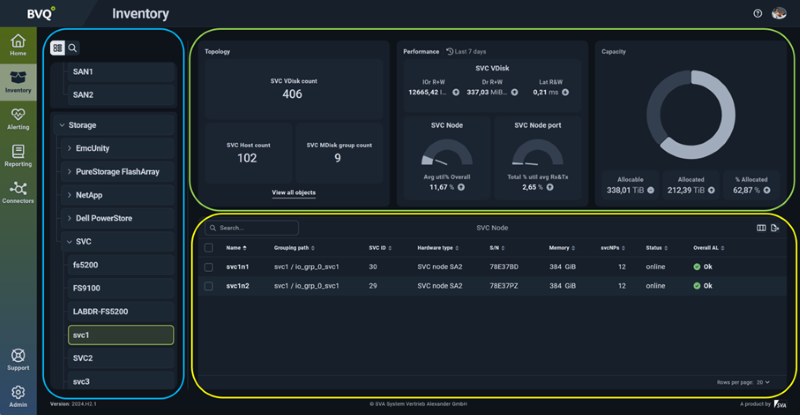
Fig. 2: Focus areas of inventory
Tips for the search function (blue area)
To quickly find a specific object (e.g., cluster, host, or switch), two options are available:
- Simple navigation in tree mode
- Search mode
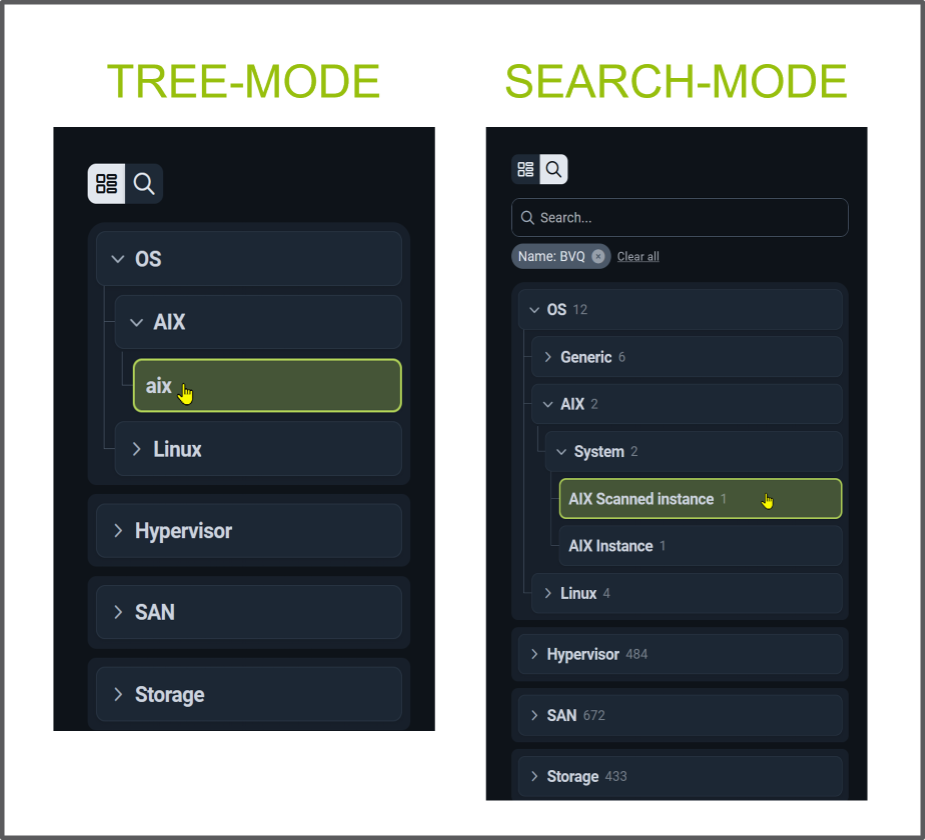
Fig. 3: Search functions of inventory
The tree mode allows you to expand layers down to the desired system. Alternatively, the search function enables a full-text search across all objects by name. You can refine results using:
- Main grouping object
- Name
- Object type
- Primary grouping object
Tip: If you don’t use predefined search criteria and just start typing, the search will return all results matching any of the above fields.
Tips for the table function (yellow area)
In the yellow-marked area, the table function offers:
- Customizable table views for each selected object via the “Manage Columns” menu
- Direct metric search using the search function
- Optional selection via checkboxes in tree mode
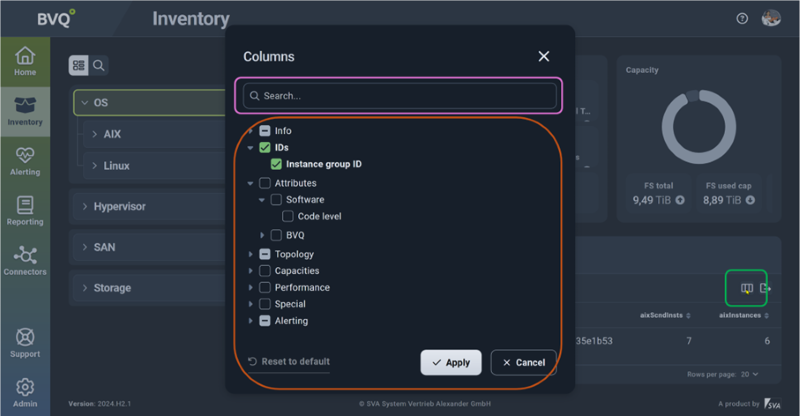
Fig. 4: Table view and settings
Tips for the detail view (green area)
In the extended view of the green-marked area, the “View all objects” link provides access to all objects within a master grouping object. The search and table functions work the same way as described above.
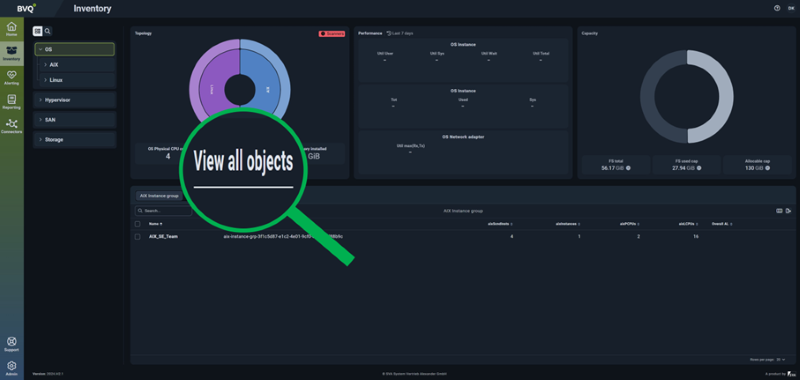
Fig. 5: Detailed view of a "Master Grouping Object"
Conclusion
The inventory is a powerful enhancement to the BVQ° Server, giving users better monitoring capabilities. It supports structure, distribution and key performance metrics and allows health status checks for each object. The direct link between objects and BVQ° alerting enables seamless interaction.
What comes next?
Many important new features have been added to the BVQ° Server. Upcoming blog posts will cover:
- LDAP integration
- Documentation
- Targeted creation of rules and reports
- Tagging
- Search functionality across all areas
If you have questions about the new BVQ° Server UI or its settings, feel free to contact us. More details and blog posts can be found in our BVQ° WIKI.